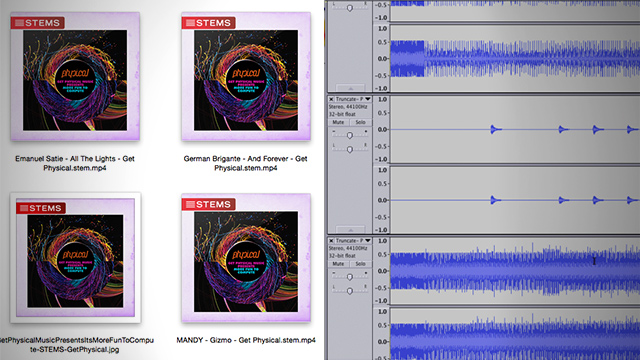
Please note that this process is not needed when purchasing our Stems as we include the original high quality Stems already separated out and as well as the mixed down MP4 Native Instruments STEM version. This is a How to Separate Stems Tutorial for purchases that do not include the original wavs already separated for you.
At this point, many of you have probably heard about the Stems concept from Native Instruments, which allows you to play songs with four parts and isolate each part from one another – for example, removing the drums. While these files are available for purchase on many online stores, until now you needed to use NI hardware and software to isolate the parts and use their power. Today Ean shares how anyone can isolate a Stem file’s individual elements using a simple, free process for Mac and PC, allowing you to create custom instrumentals that will play in any DJ software or hardware.
Hacking Stems / Extracting Instrumentals
Everyone loves the STEM concept, and who has not wanted to break down a track and take out the bass, vocals or drums. In my experience, this is often something that you could do once, and not worry about live. It would make sense then to create a permanent “edit” of your stem that has those parts removed and not bother with isolating things in the DJ set.
Here are the steps you need to take in order to break apart a Stem file and isolate the parts outside of Traktor (or Mixed In Key’s Flow 8 Deck, which is the second DJ software to support Stems playback). First, get your system set up with the right software:
- Purchase + download Stems from StemSounds, Soundtrack Loops,
- Download Audacity (PC/Mac) and download FFmpeg Library for Audacity (PC/Mac) (both are free)
- Go into Audacity’s Preferences > Libraries
- Click on “Locate” next to “FFmpeg Library” select “libavformat.55.dylib” which will be contained in the FFmpeg download
Now let’s import the Stem file into Audacity and isolate them:
- Import the Stem .MP4 file (it will be fairly large and take a few minutes)
- Select all five of the streams (this will include the master stereo mix and each of the four stem parts)
- File > Export Multiple in Audacity (use AIFF or WAV and number them so you can keep track)
Make A Custom Instrumental From A Stems File
To make your own custom instrumental, bring the files into Ableton:
- Drag all the files into Ableton Arrangement view (hold down the CMD key to easily separate them into their own audio tracks)
- Adjust the session to the track BPM and line up the beats. Make sure the individual audio files are not warped
- Remove the stereo master track
Finally, fine tune your instrumental so it is more playable:
- Move a portion of the drum track/beat to the first 8 counts
- Isolate your parts and add mastering as needed/wanted
- Bounce out as WAV or AIFF with the BPM in the file name for quick reference
Source: DJ Tech Tools